Manage Multiple Employee Time Cards on One Computer
TimeCardCalculator.net uses cookies to save both timecard inputs and settings. It will normally work for only a single employee or user. If you need to calculate time cards for more than one user and on one computer simultaneously, it is possible to do this by using the "multiple users" feature included in some browsers. Each user profile saves and uses a separate set of cookies, so the Time Card Calculator page will refelct employee time card data and settings for the user that is logged in on the browser.
Below are step-by-step instructions for setting up more than one user in Chrome and Firefox, along with resources for other browsers. If you have any issues, contact me and I'll try to help.
There is no way to set up multiple users on mobile device browsers as of the time of this writing.
Be sure you also have the latest version of your browser updated on your computer.
Click on Your Browser for Multi-User Setup Instructions
Google Chrome Multiple User Profiles
Google Chrome is the best browser manage time cards for multiple users. We're using Mac OS to demonstrate, however the process for setting up additional profiles is the same in the Microsoft Windows and Linux versions of Chrome.
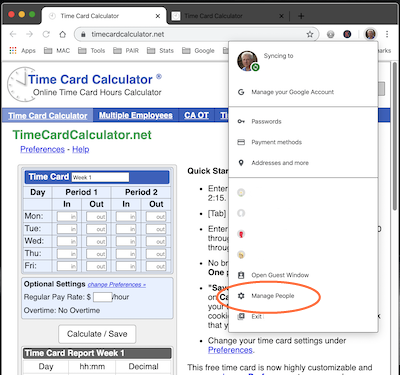
Add a person or profile to Chrome
- On your computer, open Chrome.
- At the top right, click the round Profile image.
- In this menu you can select and switch among different people and manage those people.
- Click Manage people.
- Click Add person.
- Enter a name and choose a photo.
- Click Save or Add.
- A new window will open and ask you to turn on sync or "Make Chrome your own". (Optional) Just close this window or Turn sync on for this person in Chrome.
You can only have one Chrome profile on an Android device, an iPad or an iPhone. For more information on profiles and sync among these devices refer to:
https://support.google.com/chrome/answer/2364824
Chrome does not sync cookies among devices so you cannot sync your time card among devices.
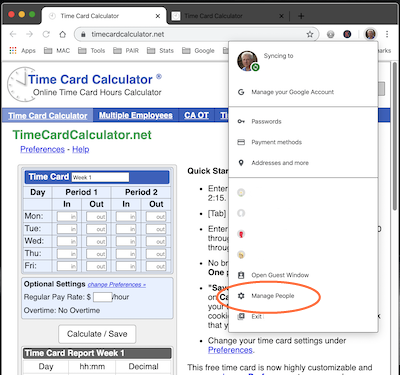
Firefox Multiple User Profiles
We're using Mac OS here to demonstrate how to set up and manage multiple user profiles in Firefox. The process is the same in the Microsoft Windows version of Firefox.
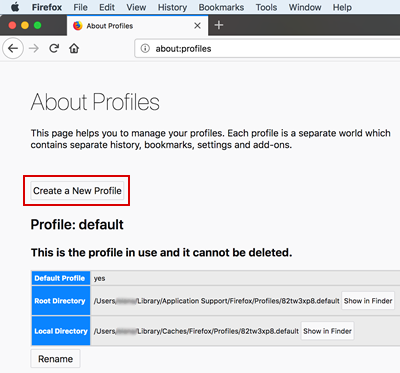
There is no menu item for Profiles in Firefox. To access User Profiles, type about:profiles in the address bar of a Firefox browser and hit Enter.
The About Profiles page will open. Click Create a New Profile to create a new Firefox user profile.
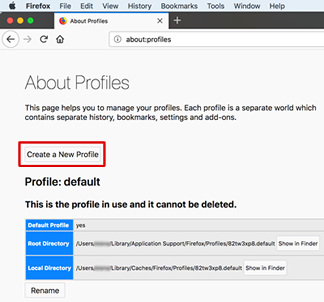
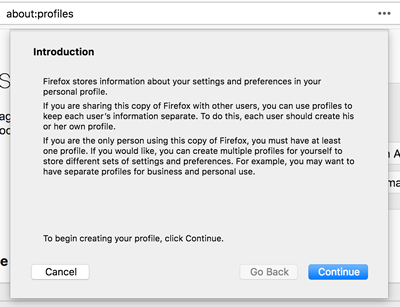
A window opens with a brief overview of user profiles. Click Continue.

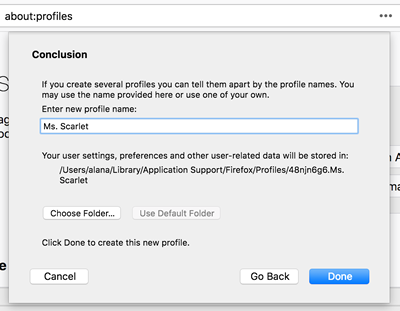
Enter a user name and click Done. Repeat these steps to create all necessary profiles
Time Card Calculator.net will run independently under each user profile.
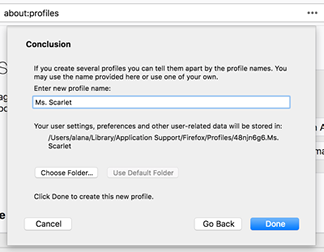
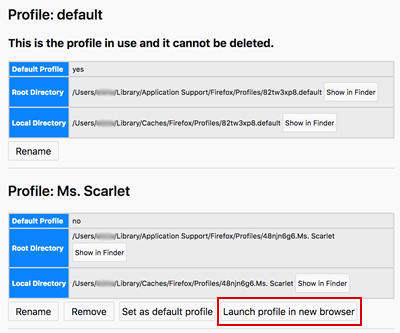
To switch between user profiles, type about:profiles in the Firefox address bar as you did in the first step above. Click Launch profile in new browser and go to Time Card Calculator.net to enter time data for each employee.
If you need to edit a user name or delete a user profile, return to the about:profiles page. Note that to delete a user profile, you must quit Firefox for that user profile. Otherwise the user profile is "in use" and Firefox will not allow you to delete it.
Click Remove to delete a user profile.
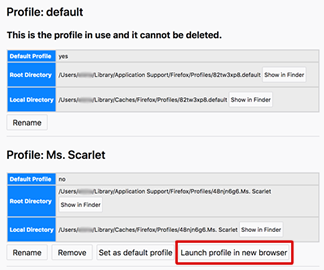
Microsoft Edge, Internet Explorer and Safari
Microsoft Edge, Internet Explorer and Safari do not support multiple users. If you prefer one of these browsers for everday use, we suggest installing Chrome on the side to track multiple employee timecards.
If you must use Microsoft Edge or Internet Explorer (some corporate proxy servers only support Microsoft browsers), a workaround would be to create a separate Windows user account for each employee you'd like to track time for. You will need to log off and log onto Windows as a different user each time you'd like to update an employee time card.